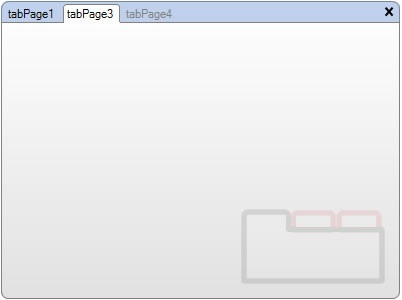Hide or Disable Tab Pages in TabControl .NET
Created: 05 November 2013
In general all tabs in TabControl are visible and enabled. However, in some cases you may need to hide some tabs or disable them. This is useful to create an UI where tab visibility or function is determined by user preferences.
How to Hide Tabs
To hide tabs in IntegralUI TabControl is simple, just set the Visible property value to false, and the designated tab will become hidden. The tab still exists in Pages collecton of TabControl, only it is not shown in tab strip. Here is an example where we are making some tab invisible:
// Hide a specific tab header
page.Visible = false;
' Hide a specific tab header
page.Visible = False
All tabs can become invisible, the only exception is the currently selected tab which will remain visible, that is until the selection is changed to some other tab. In order to handle this situation, we will first change the current selection, and then hide the specified tab. For this purpose we have create a method which will return another visible and enabled tab page, which will become selected.
private LidorSystems.IntegralUI.Containers.TabPage GetPrevSelectedPage(LidorSystems.IntegralUI.Containers.TabPage page)
{
// Get the page index in Pages collection
int pageIndex = page.Index;
// At first search among all previous tabs to find some visible and enabled tab
for (int i = pageIndex - 1; i >= 0; i--)
{
if (this.tabControl1.Pages[i].Visible && this.tabControl1.Pages[i].Enabled)
return this.tabControl1.Pages[i];
}
// If a tab is not found, look among all other tabs and find some visible and enabled tab
for (int i = pageIndex + 1; i < this.tabControl1.Pages.Count; i++)
{
if (this.tabControl1.Pages[i].Visible && this.tabControl1.Pages[i].Enabled)
return this.tabControl1.Pages[i];
}
// Return null only if there is no visible and enabled tab
return null;
}
Private Function GetPrevSelectedPage(page As LidorSystems.IntegralUI.Containers.TabPage) As LidorSystems.IntegralUI.Containers.TabPage
' Get the page index in Pages collection
Dim pageIndex As Integer = page.Index
' At first search among all previous tabs to find some visible and enabled tab
For i As Integer = pageIndex - 1 To 0 Step -1
If Me.tabControl1.Pages(i).Visible AndAlso Me.tabControl1.Pages(i).Enabled Then
Return Me.tabControl1.Pages(i)
End If
Next
' If a tab is not found, look among all other tabs and find some visible and enabled tab
For i As Integer = pageIndex + 1 To Me.tabControl1.Pages.Count - 1
If Me.tabControl1.Pages(i).Visible AndAlso Me.tabControl1.Pages(i).Enabled Then
Return Me.tabControl1.Pages(i)
End If
Next
' Return null only if there is no visible and enabled tab
Return Nothing
End Function
You can change this method and use any other way to select other tabs. Now, when we have found some tab that could become selected, we can change the selection and make the original tab hidden.
// If original tab page is equal to currently selected tab page, find a replacement
if (page == this.tabControl1.SelectedPage && (!cbVisible.Checked || !cbEnabled.Checked))
this.tabControl1.SelectedPage = GetPrevSelectedPage(page);
// Then change the tab visibility
page.Visible = cbVisible.Checked;
' If original tab page is equal to currently selected tab page, find a replacement
If page Is Me.tabControl1.SelectedPage AndAlso (Not cbVisible.Checked OrElse Not cbEnabled.Checked) Then
Me.tabControl1.SelectedPage = GetPrevSelectedPage(page)
End If
' Then change the tab visibility
page.Visible = cbVisible.Checked
How to Disable Tabs
In similar way to hide tabs, we can also make them disabled. To do that, we are using the Enabled property. Here is an example on how to disable tab:
// Disable a specific tab header
page.Enabled = false;
' Disable a specific tab header
page.Enabled = False
Like in previous case, all tabs can become disabled, however if we are making currently selected tab disabled, the content of that tab cannot be shown. So we need to make sure to change the selection to some other visible and enabled tab, prior disabling the original tab. In this case we can also use the GetPrevSelectedPage method to find some tab. After that we can disable the original tab:
// If original tab page is equal to currently selected tab page, find a replacement
if (page == this.tabControl1.SelectedPage && (!cbVisible.Checked || !cbEnabled.Checked))
this.tabControl1.SelectedPage = GetPrevSelectedPage(page);
// Then disable the tab
page.Enabled = cbEnabled.Checked;
' If original tab page is equal to currently selected tab page, find a replacement
If page Is Me.tabControl1.SelectedPage AndAlso (Not cbVisible.Checked OrElse Not cbEnabled.Checked) Then
Me.tabControl1.SelectedPage = GetPrevSelectedPage(page)
End If
' Then disable the tab
page.Enabled = cbEnabled.Checked
When a tab become hidden or disabled, it cannot have an input focus and cannot be clicked. The content of that tab page will remain hidden, until it becomes visible and enabled again.
Here is a sample project in C# and VB available for download from here: Hide or Disable Tabs in TabControl .NET